The correct format to upload a mailing list file.
Here is a step-by-step article showing how to upload your mailing list file using the correct format.
*NOTE: Make sure that you complete the correct format:
- NO blank columns.
- NO blank fields.
- NO blank spaces.
- All columns must have information added.
Correct format example: (no empty or blanck spaces on columns/fields)
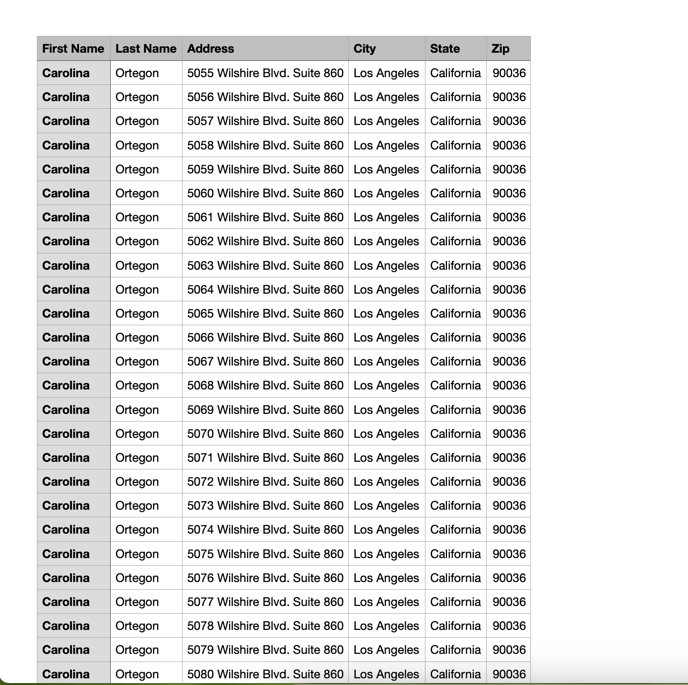
Incorrect format example: (empty or blanck spaces on columns/fields)
2. Once you have your file with the correct format, proceed to create your print order by clicking on the print button on the top menu. 
3. On the print shop window, select the options for your order. When you get to the "How would you like your product mailed?" section, select the mail to list option. Then click on the button that says "upload your .csv or .xls file" 
4. A window will pop up, you must make sure that all the columns headers have the correct information (first name-last name-address-city-state-zip).  *NOTE: If you encounter with empty columns headers, you must manually add them.
*NOTE: If you encounter with empty columns headers, you must manually add them.
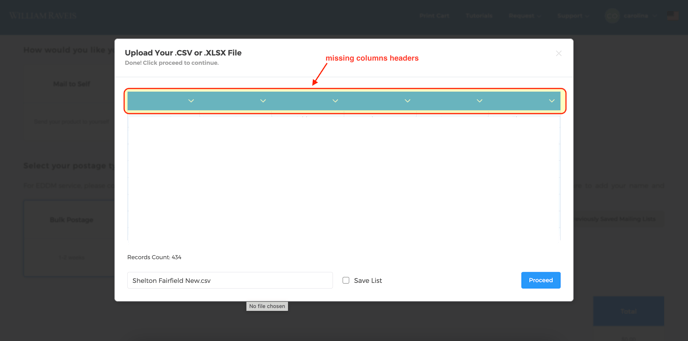
To add them, click on the dropdown arrows to display the headers options on each column like shown below: 




5. Once you have all the columns headers ready, click on the blue proceed button to continue with your order. 