*Printing with xpressdocs
Printing with xpressdocs
1. When you finish making your design, it is ready to print. In the top menu of tools, select PRINT WITH XPRESSDOCS

2. You will be redirected to the XPRESSDOCS page, and to log in, you must CONFIRM that you belong to the OFFICE that appears on the screen. Click on YES; THIS IS MY OFFICE
3. On the XPRESSDOCS PRINT SHOP page, you can select one of the two Delivery Method options that XD offers that suits your needs.

Delivery Method 1: MAIL (Upload a mailing list for your design to be sent to). Select by clicking on the option Select or Create Address Lists.

4. A menu will be displayed with the FIVE available mail options. Select the one that best suits your needs.

To send your design to a MAILING LIST, Click on CHOOSE FILE, and you will be able to UPLOAD your file in the requested format.
*Make sure you follow Steps 1, 2, and 3 and click on NEXT to continue with your print order.
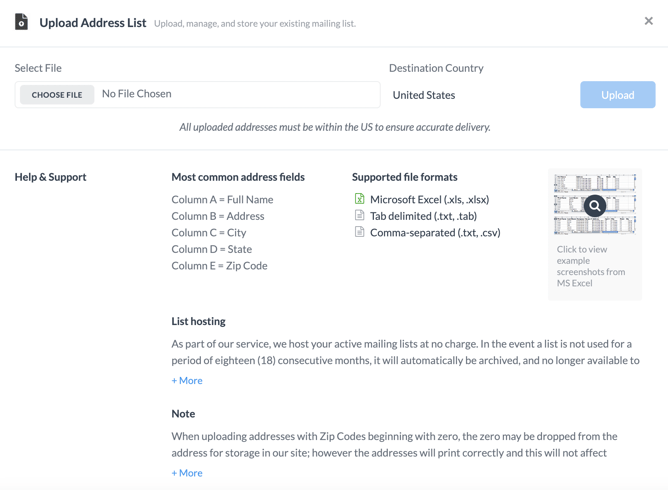
Here is an example of how the FORMAT should be:

Option 2: Radius List: Build a list targeting prospects surrounding a specific point.
*Make sure you follow Steps 1 and 2 and click on NEXT to continue with your print order.
Option 3: Street List: Build a list targeting prospects on a specific street.
*Make sure you follow Steps 1 and 2 and click on NEXT to continue with your print order.
Option 4: Demographics Create a list around demographic filters.
Option 5: EDDM/Saturation. Reach every prospective customer in your target location.
*Make sure you follow the Steps and click on NEXT to continue with your print order.

Delivery Method 2: SHIP (send your product to yourself).
5. You can select the QUANTITY of prints you want from your design. Also, you can choose the PAPER TYPE with which you want your printing product and click on PROCEED TO CHECKOUT.

6. On the CART REVIEW page, you can see a preview of your print order (Step 1) to confirm that it is correct. To continue with the PAYMENT (Step 2). You can add the information of the card that you will use as a payment method and click on CHECKOUT to finalize your purchase.